During server setup, my firewall didn't ask for network permission!
The firewall didn't popup! Help!
Because the guide is written using Windows 11, the UI will reflect that. I believe it is similar to Windows 10's UI.
Using ModOrganizer2
Press the
Windows KeySearch for
firewallSelect the
Windows Defender Firewall with Advanced Security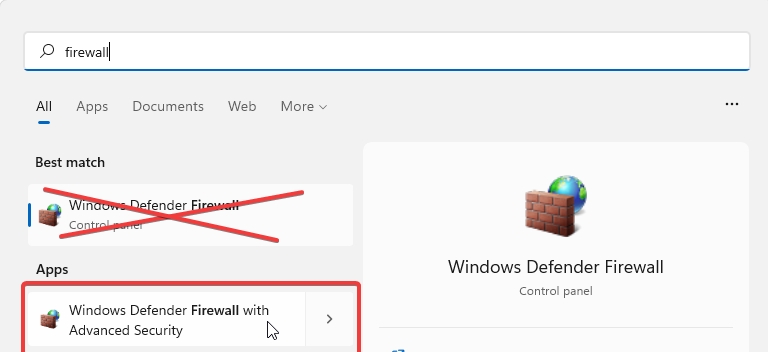
Select
Inbound RulesVerify the rules have not been created before. If they have been created before, there will be two rules named
Multiplayer Server for Bethesda games. If they are there, you can safely continue.If they are not there, we will now create them manually.
To the right side of the
Windows Defender Firewall, there'll be a button named
Select
New Rule. A new window will appear.Select
Program, thenNext.Select
This program pathand press the button
buttonGo to the folder location:
C:\Modding\MO2\mods\Skyrim Together Reborn\SkyrimTogetherRebornSelect the
SkyrimTogetherServer.exePress
NextSelect
Allow the connectionSelect
PrivateandPublicbut leaveDomainuncheckedGive it a name. I recommend
Multiplayer Server for Bethesda games.Done for now.

Using Vortex Mod Manager
Press the
Windows KeySearch for
firewallSelect the
Windows Defender Firewall with Advanced Security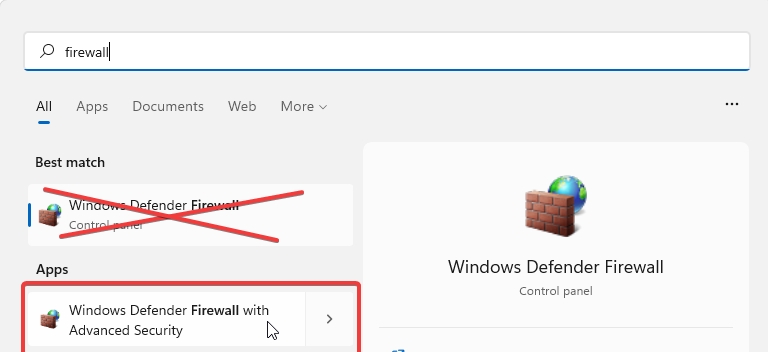
Select
Inbound RulesVerify the rules have not been created before. If they have been created before, there will be two rules named
Multiplayer Server for Bethesda games. If they are there, you can safely continue.If they are not there, we will now create them manually.
To the right side of the
Windows Defender Firewall, there'll be a button named
Select
New Rule. A new window will appear.Select
Program, thenNext.Select
This program pathand press the button
buttonGo to the folder location:
C:\Program Files (x86)\Steam\steamapps\common\Skyrim Special Edition\Data\SkyrimTogetherRebornSelect the
SkyrimTogetherServer.exePress
NextSelect
Allow the connectionSelect
PrivateandPublicbut leaveDomainuncheckedGive it a name. I recommend
Multiplayer Server for Bethesda games.Done for now.
Last updated
Was this helpful?