Making a custom launch option in MO2
With our path from the previous step copied:
C:\Modding\MO2\mods\Skyrim Together Reborn\SkyrimTogetherReborn
We are now prepared to proceed!
Making a custom launch option in MO2
Open MO2
Locate the box besides the
RUNbutton, where it saysSkyrim Special Edition
Press on it, and select the
<Edit...>button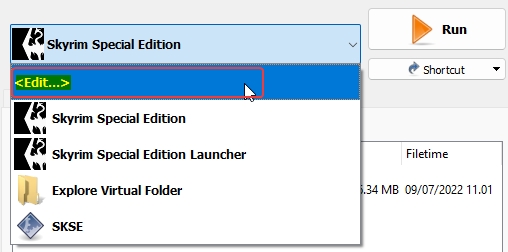
Find
Skyrim Special Edition, select it, then press the little icon
iconSelect the
Clone selectedoption.So far it should look like this:
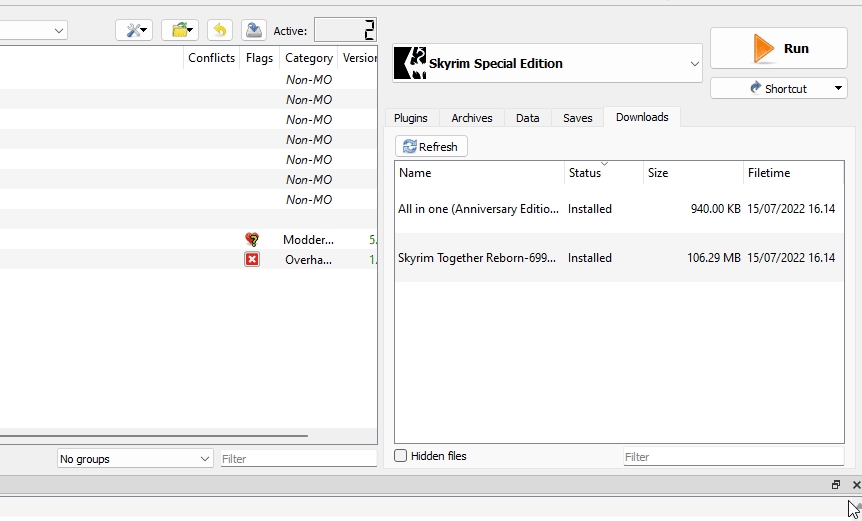
9. Rename the newly created Skyrim Special Edition (1) to Skyrim Together Reborn
10. In the Binary setting, press the ![]() button
button
11. Go to the path you copied before:
C:\Modding\MO2\mods\Skyrim Together Reborn\SkyrimTogetherReborn
12. In there, select the SkyrimTogether.exe
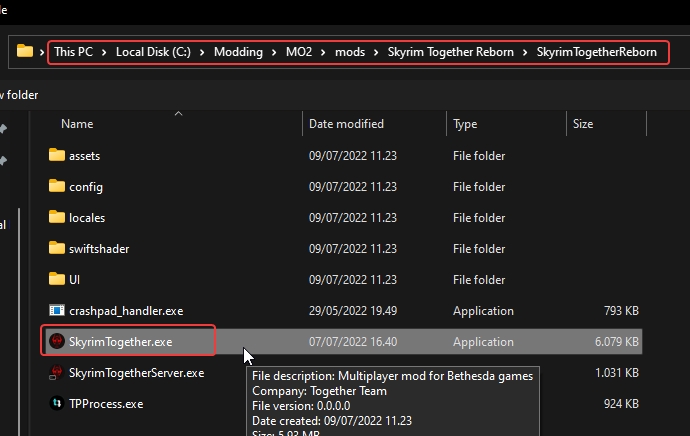
13. In the Start in field, you can leave it be as it is
14. Press the OK button and the launcher is now configured
15. Select the Skyrim Together Reborn launch option in the dropdown menu
16. 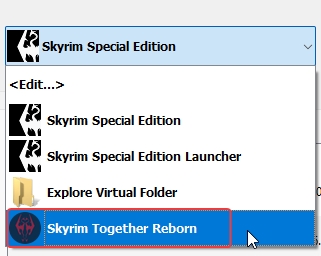
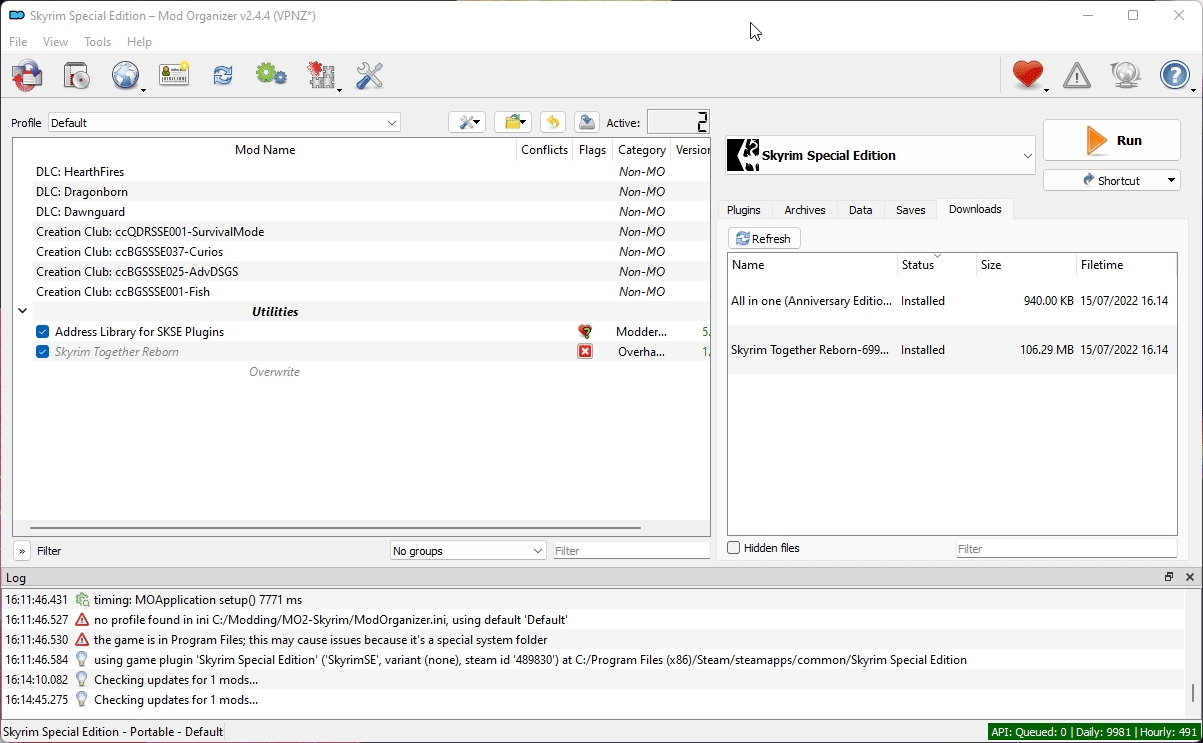
Onwards to the next step!
Last updated
Was this helpful?