Locating IP addresses
Locating IP addresses
In this step, we'll need to obtain our router's IP address as well as your PC's local IPv4 address. This step must be completed on the PC that will host the Skyrim Together Reborn server.
Accessing your router
Before we begin, we must determine how to gain access to our router.
Press
Windows Key + Rand writecmdWith
Command Promptopen, typeipconfig /alland press EnterLook for the
Default Gatewayline and note the IP address.In my case, it's
192.168.50.1, but the more commonly used are192.168.0.1and192.168.1.1.Go to the favorite browser of your choice, and enter the IP you've found.
You'll most likely be greeted with a login page. If you don't know your login information, this guide can't help you. Typically, the information is physically located on your router, usually on a small white sticker.
Login to your router.
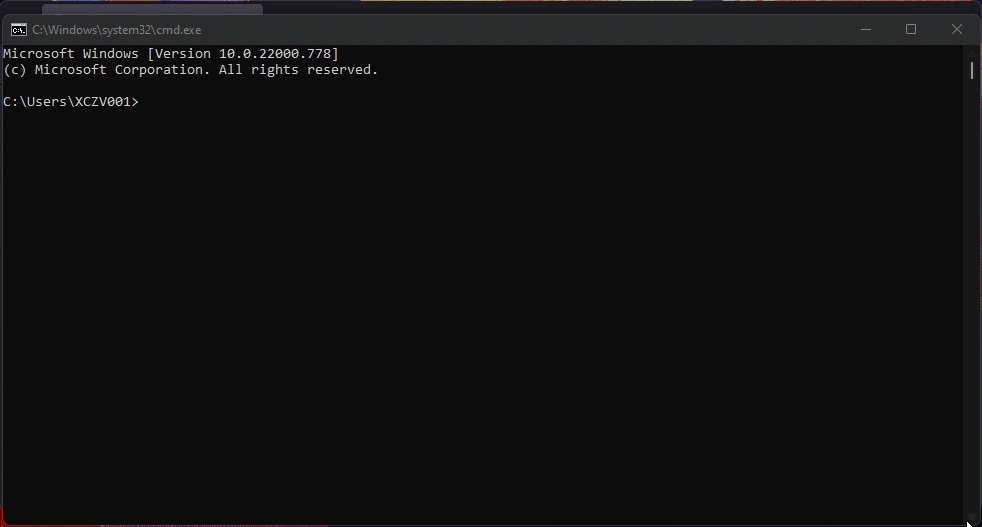
Before we continue
We need to find our PC's local IPv4 address before we can figure out how to do port-forwarding in our router.
To do this, we need to open
cmdagain.Press
Windows Key + Rand writecmdWith
Command Promptopen, typeipconfig /alland press EnterLook for the
IPv4 AddresslineIt will show you your local IPv4 address. In my case, it's
192.168.50.104.Make a note of it, copy it, or remember it. It will come in handy later.
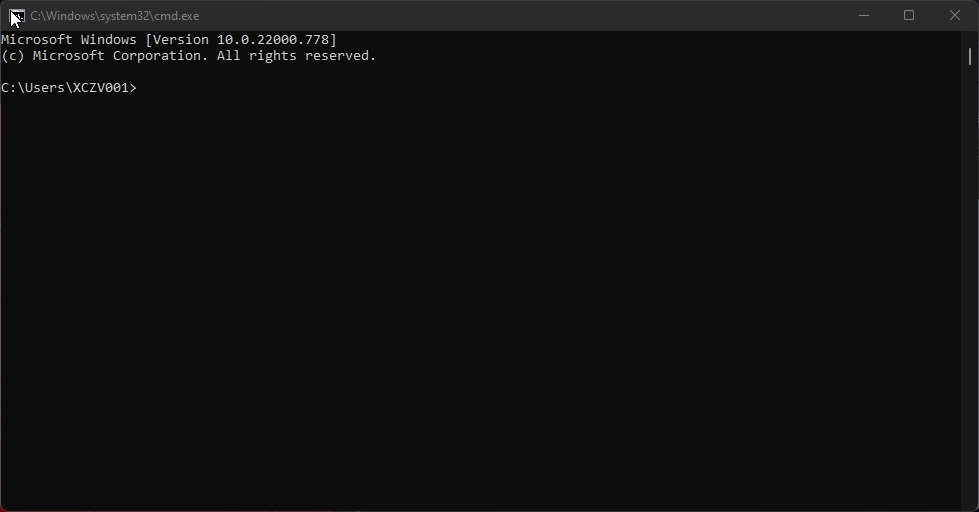
Onwards to the next step!
Last updated
Was this helpful?