Launching the game
Making sure Anniversary Upgrade DLC is disabled
Making sure the Anniversary Upgrade DLC is turned off is a critical step. You may not have purchased it, but it is best to double-check that it is not present:
Open Steam and head to your library.
Find
The Elder Scrolls V: Skyrim Special EditionRight-click and select
PropertiesGo to
DLCand remove the✓from theThe Elder Scrolls V: Skyrim Anniversary UpgradeDLC.If you don't see a DLC tab, it means you didn't buy the
The Elder Scrolls V: Skyrim Anniversary UpgradeDLC.
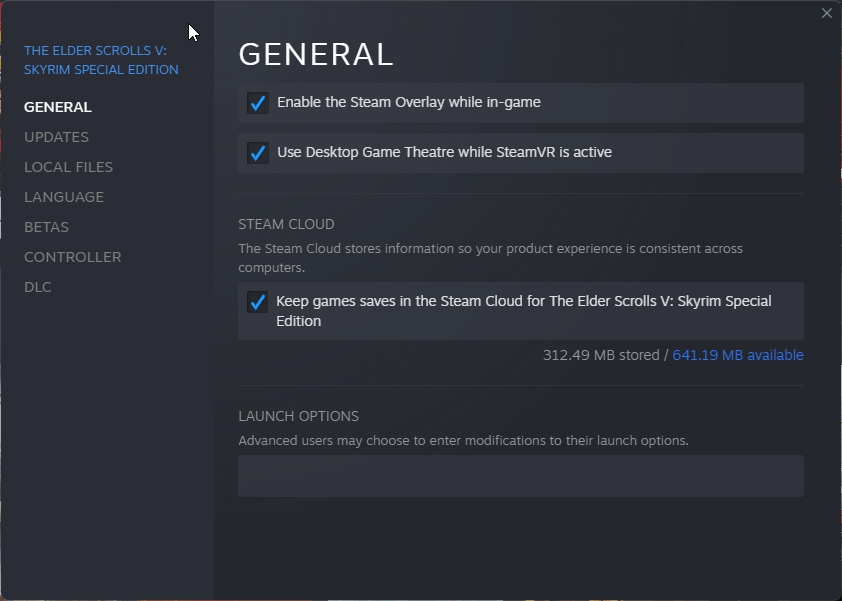
Launching the game from Steam
Please do not skip this step!
Next, we must launch the game normally from Steam in order for it to generate some configuration files for us. Fortunately, this is a very simple procedure.
Open Steam and head to your library.
Find
The Elder Scrolls V: Skyrim Special EditionRight-click and select
LaunchThe SkyrimSE launcher will open and popup with some detection mechanism that should detect your system and set graphic options accordingly.
However, in my situation, it identifies everything incorrectly and sets everything to "Low Quality" and a incorrect resolution.
To correct this, go to
Optionsand selectWindowedandBorderlessto change your resolution.From there just set it up as how you'd like.
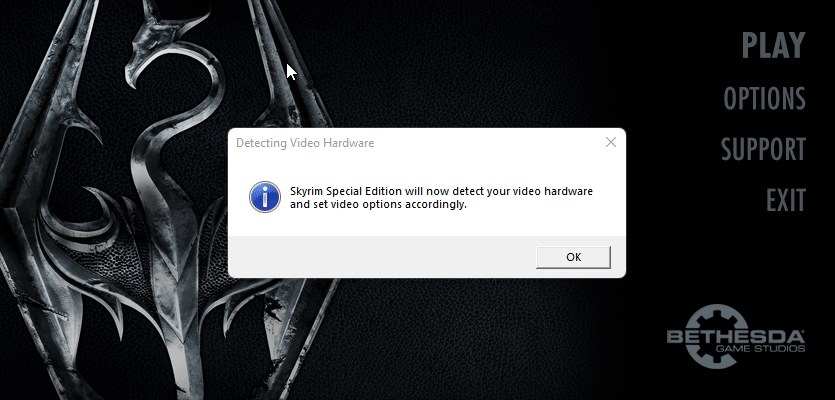
8. Now press Play and EXIT THE GAME after it has opened into the main menu.
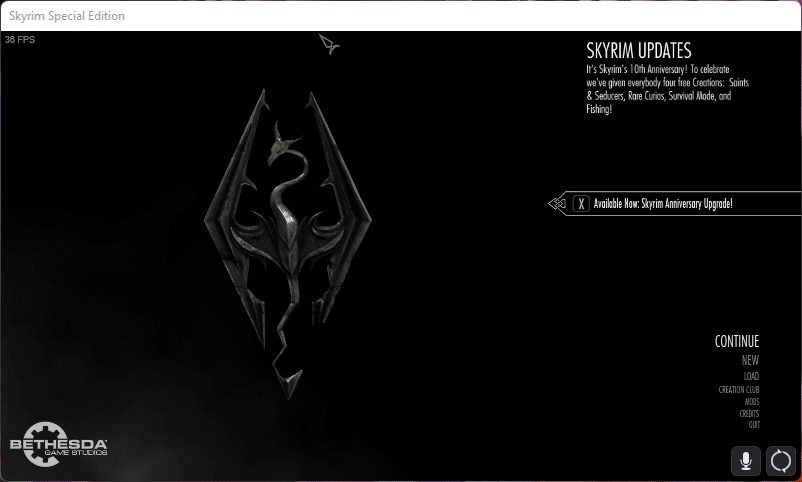
Onwards to the next step!
Last updated
Was this helpful?