Connecting to your server
How to connect to the server
This page is intended to show the host's friend(s) how to connect to his or her server.
Installing ZeroTier
It's actually quite easy. We only need to download the ZeroTier client.
Go to the download page, and select
Windows.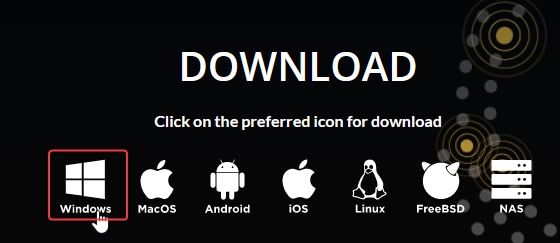
Open the
ZeroTier One.msifile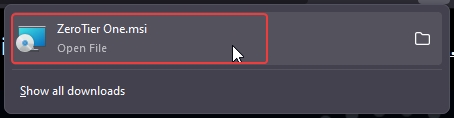
There will be no installation prompts or instructions.
When it's finished, you should see this icon
 in your system tray.
in your system tray.
Joining your host's network
We now need to join the ZeroTier network of the server host.
Find the little
 icon in your system tray
icon in your system trayRight click and select
Join New Network...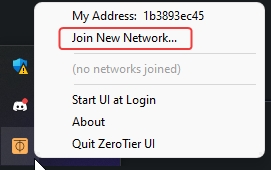
Get the
Network IDfrom your host!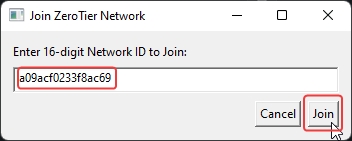
You can now confirm that you have joined the network by right-clicking the ZeroTier tray icon:
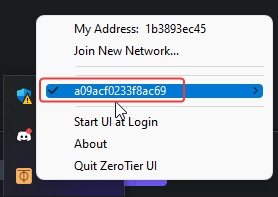
Remind your server host that you need to be authorized. They will understand what it means!
Using the Skyrim Together Reborn UI (STRUI)
Now to connect to your friends Skyrim Together Reborn server.
To access the Skyrim Together Reborn UI, press
F2orRight-CTRL. From now on, the guide will refer to it as theSTRUI.Open up the
STRUIby pressing eitherF2orRight-CTRL.If
STRUIdoes not open, please see this page for help.
Press the
Connectbutton to start connecting to a server
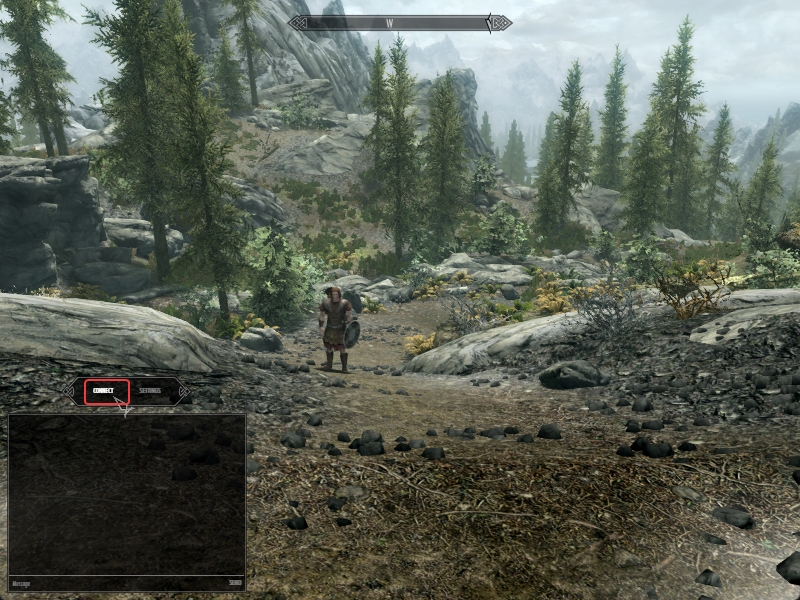
Connecting to a server
Please make sure you have finished the Helgen intro sequence / tutorial before following these steps.
Before you press
Connect, you will need to enter your server's connection information.There will be an
Addressfield and aPasswordfield.In the
Addressfield, you should put your server's managed IPv4 address.If you're the one hosting it on your PC, you will enter the IP address
127.0.0.1.If you're a friend of the host, trying to connect to their ZeroTier hosted server, you will need to enter the managed IP address.
Press
Connectto connect to the server; there should be a visual and an audial confirmation that you're connected.It should say
Succesfully connected to a serverin the little chat window.Now you should be connected and ready to play Skyrim Together Reborn with your friends. 👍
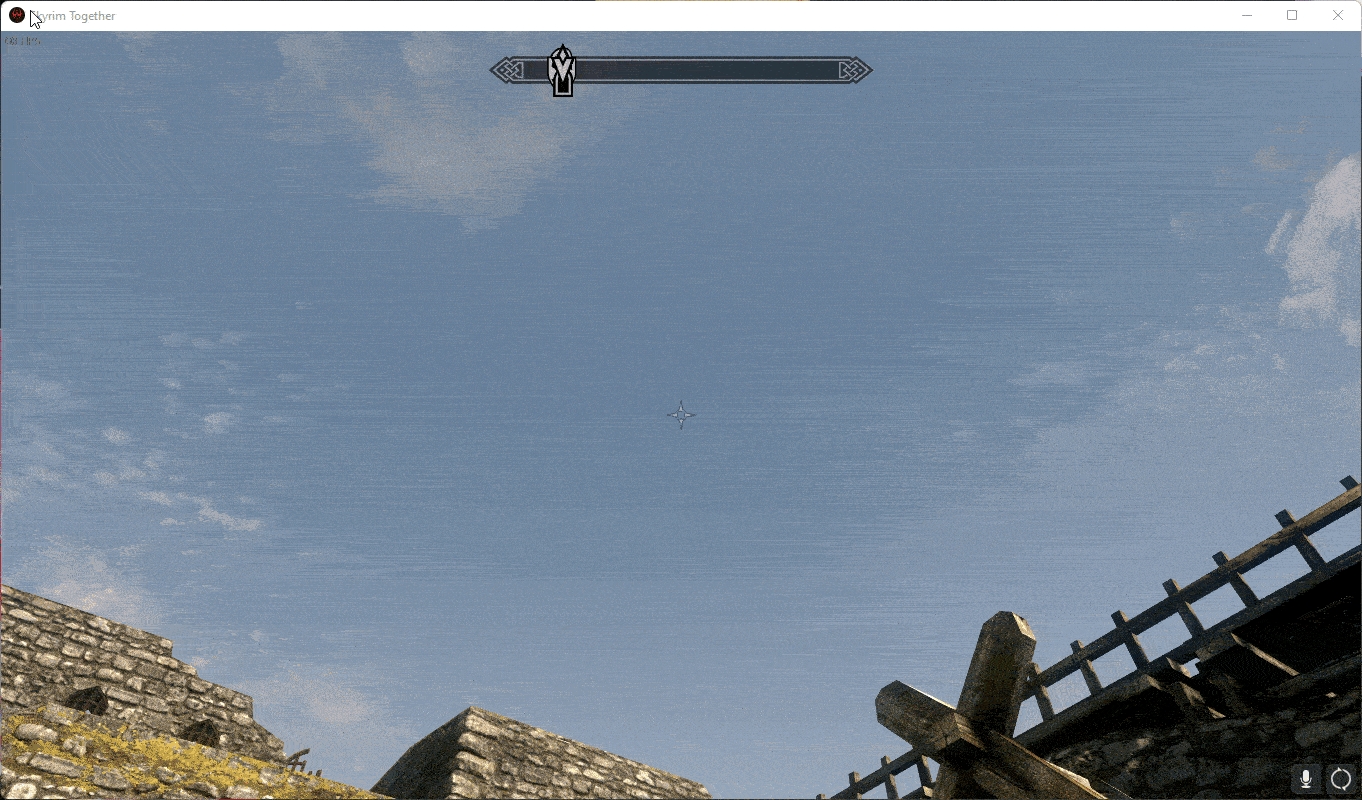
Read the playguide to learn how to properly complete quests with your friends!
Notes:
If you have any problems, take a look through the Troubleshooting pages on this wiki.
If the troubleshooting pages were ineffective in helping you, you can always ask questions on the Discord server.
If your connection times out, make sure you have ZeroTier open, on both the server host and on your PC.
That was it, for the ZeroTier server setup.
Last updated
Was this helpful?