Regular setup
Using port forwarding
This section of the guide will walk you through the various config options and what they do, as well as how to set up a server using SkyrimTogetherServer.exe.
It's critical that you've followed the guide so far, so that we're using the same paths. Otherwise, you'll have to figure out the paths for yourself.
If you've followed this guide so far, you can take the same paths the guide does, making everything easier.
Initial setup
Using ModOrganizer2
Open MO2
Right click the mod
Skyrim Together RebornSelect
Open in Explorer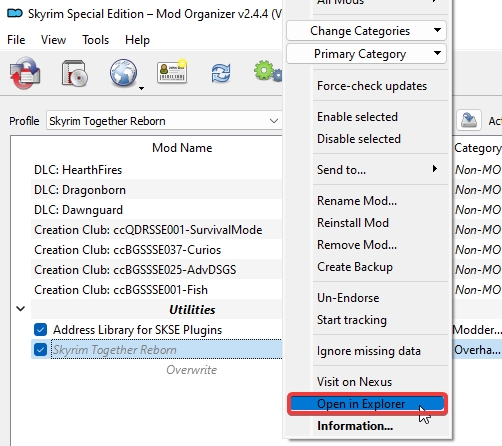
Inside will be a file called
meta.iniand a folder namedSkyrim Together RebornEnter the folder named
Skyrim Together RebornOpen the
SkyrimTogetherServer.exeA firewall popup will show mark, mark it both allowed for both private and public networks.
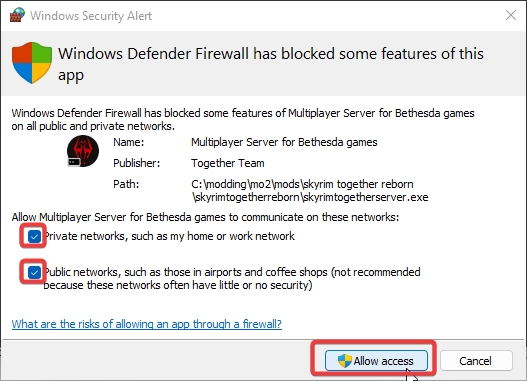
If the popup did not appear, visit this page in the troubleshooting section.
Now you can see the server is actually running:
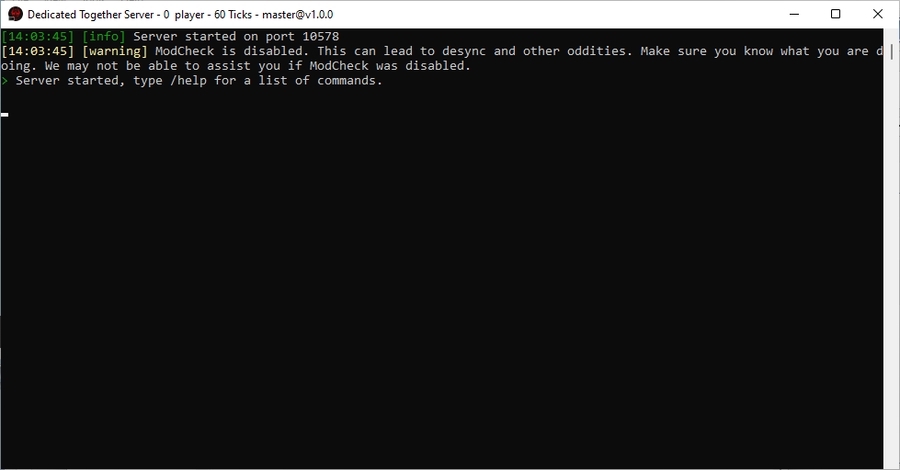
As currently configured, only you can connect to your server for now, and we have yet to change any server options. We'll also figure that out in a minute.
To test if it works, launch
Skyrim Together Rebornusing MO2, and connect using127.0.0.1as your IP address, and using no password.
Close the
SkyrimTogetherServer.exefor now.
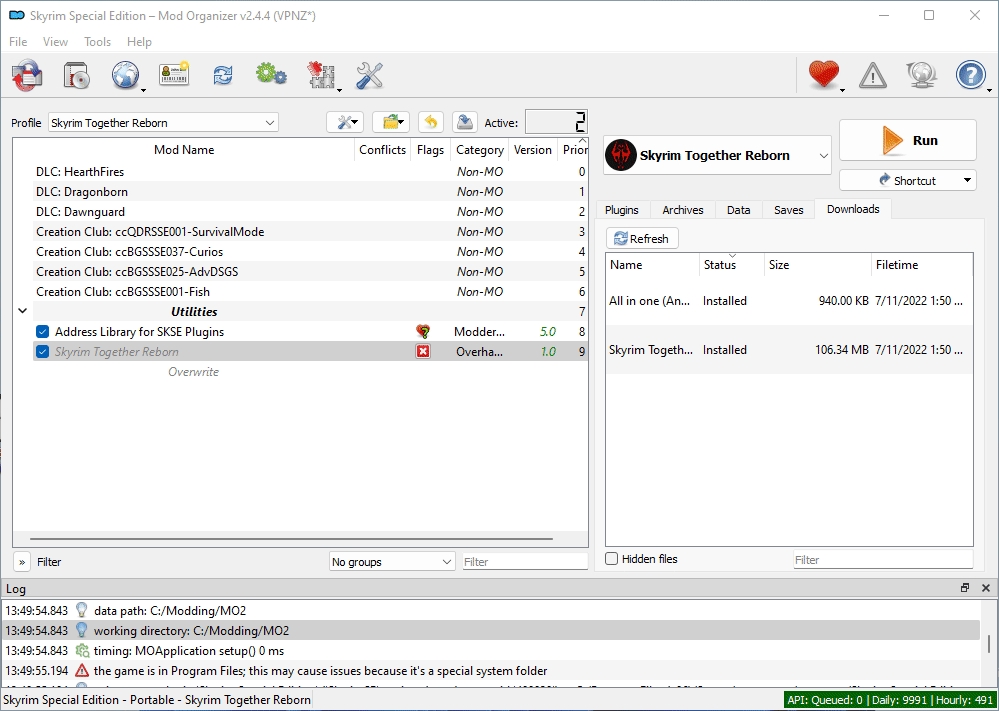
Using Vortex Mod Manager
Open Vortex
Go to the
ModsmenuMake sure
Skyrim Together Rebornis installed andEnabledPress
Windows Key + Rand enter this path in theRunwindow:C:\Program Files (x86)\Steam\steamapps\common\Skyrim Special Edition\Data\SkyrimTogetherRebornIn that folder, open the
SkyrimTogetherServer.exeA firewall popup will show mark, mark it both allowed for both private and public networks.
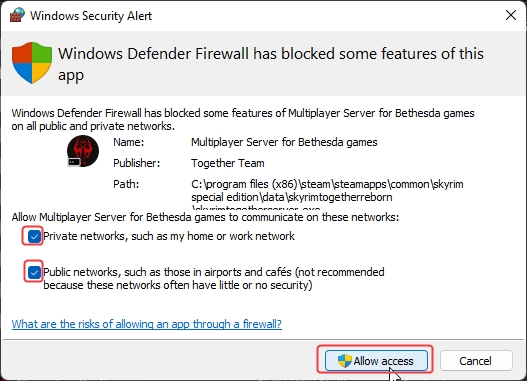
If the popup doesn't show up, don't worry, we'll figure it out in a minute.
Now you can see the server is actually running:
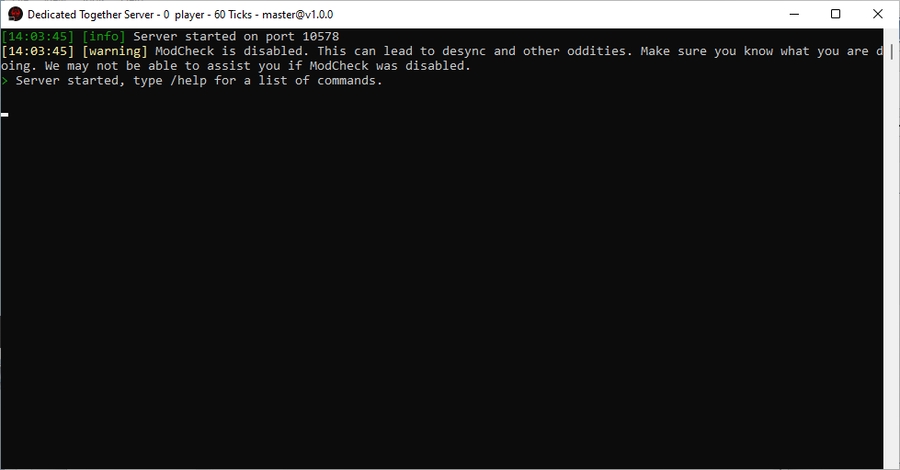
As currently configured, only you can connect to your server for now, and we have yet to change any server options. We'll also figure that out in a minute.
To test if it works, launch
Skyrim Together Rebornusing Vortex, and connect using127.0.0.1as your IP address, and using no password.
Close the
SkyrimTogetherServer.exefor now.
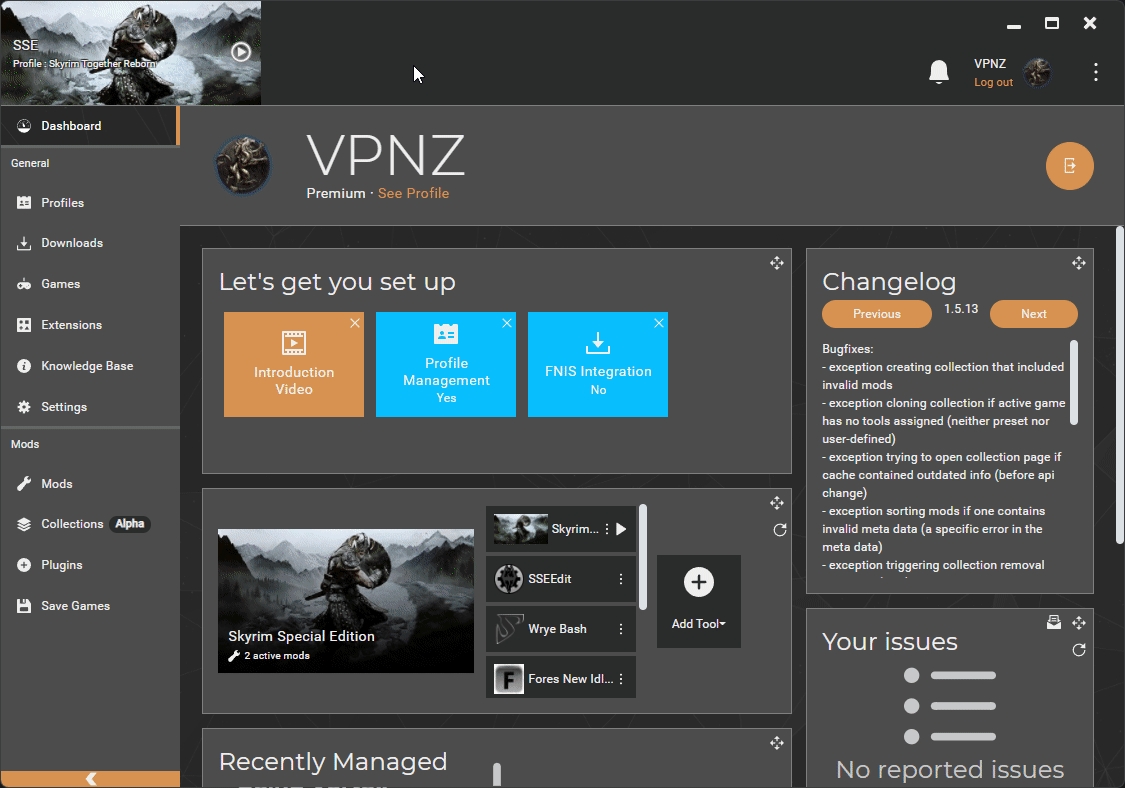
If the firewall notice did show up, you can safely continue the guide
If your firewall notice did not appear, visit this page!
Onwards to the next step!
Last updated
Was this helpful?