Terminology
Terminology
We also need to establish some terminology. Specifically, ip addresses and networks.
I'm no networking expert, but these are the fundamentals that everyone should know and that will be used throughout the guide.
Local network
Your home network is known as your local network. Everyone in your home who is connected to the router is a member of your local network.
"Outside" network
Everyone who is not connected to your local network is considered to be on the outside network. That is, everyone who isn't connected to your home's router.
Local IPv4
Your local IPv4 address is the one assigned to you by the router in your local network.
In some router software, the local IPv4 address is also referred to as the Internal IP address.
On Windows machines, it can be found by:
Pressing
Windows Key + Rto open theRunpromptWrite
cmdand pressEnterType
ipconfig /allFind the part where it says
IPv4 Address.In my case, my local IPv4 address is
192.168.50.209
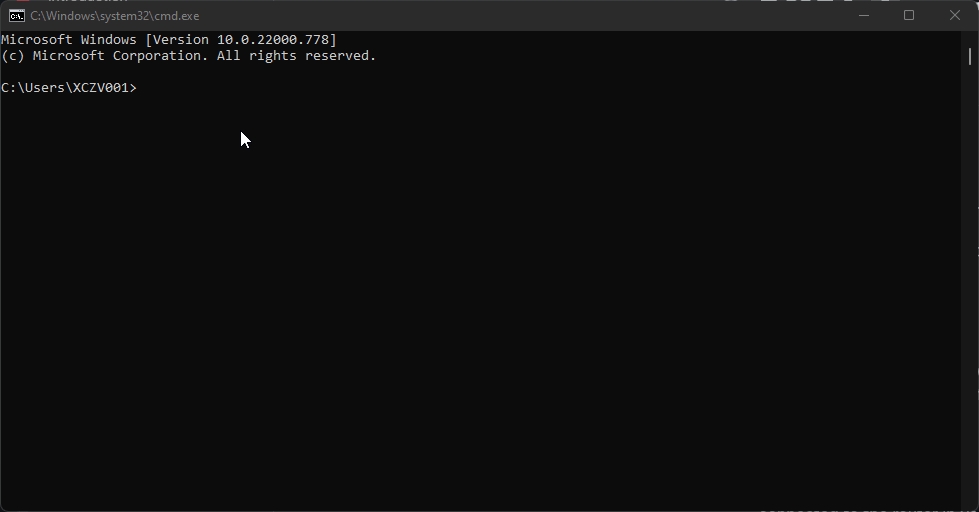
Public IPv4
Any of the following websites can help you find your public IPv4 address:
These websites will display your public IPv4 address. In most cases, this is the address that people should use to connect to you from any outside network.
Except when using services such as Radmin, ZeroTier, or Hamachi. VPN software, such as the ones mentioned, generally uses a "managed IP", which only works with people on the same VPN network as you.
On some router software, the public IPv4 address is also referred to as the External IP address.
Managed IP
This is the IP address that will be assigned to you by ZeroTier, Radmin, and/or Hamachi.
The managed IP address of the host is the IP address that you must use to connect to your server.
Localhost
Localhost usually refers to or is a synonym for the IP address used by your own computer. Localhost is an IP address that is equivalent to 127.0.0.1.
Every PC has its own localhost / 127.0.0.1 IP address to which only it can connect. This IP is typically used for testing.
For example, if you're hosting a server on the same PC that you play SkyrimSE on and want to make sure it's actually working.
Port forwarding
Simply put, it means opening ports on your router, allowing people from outside your local network to connect to you via the port(s) you specify.
For example, the game server will be hosted on the standard port 10578. Your router's default setting is to close that port. That means no one from outside your local network will be able to connect.
If we forward port 10578 in our router, people outside of your local network will now be able to connect to your server via that port.
Onwards to the next step!
Last updated
Was this helpful?