Removing the old setup
Uninstalling the game
Perhaps you haven't even installed Skyrim Special Edition (SkyrimSE), but we'll need to double-check.
Begin by uninstalling your game from the Steam application:
Open Steam
Find
The Elder Scrolls V: Skyrim Special EditionRight click and select
Manage -> UninstallFind your Skyrim installation folder. That can vary, but usally it's located at
C:\Program Files (x86)\Steam\steamapps\common\Skyrim Special EditionDelete the entire
Skyrim Special Editionfolder.
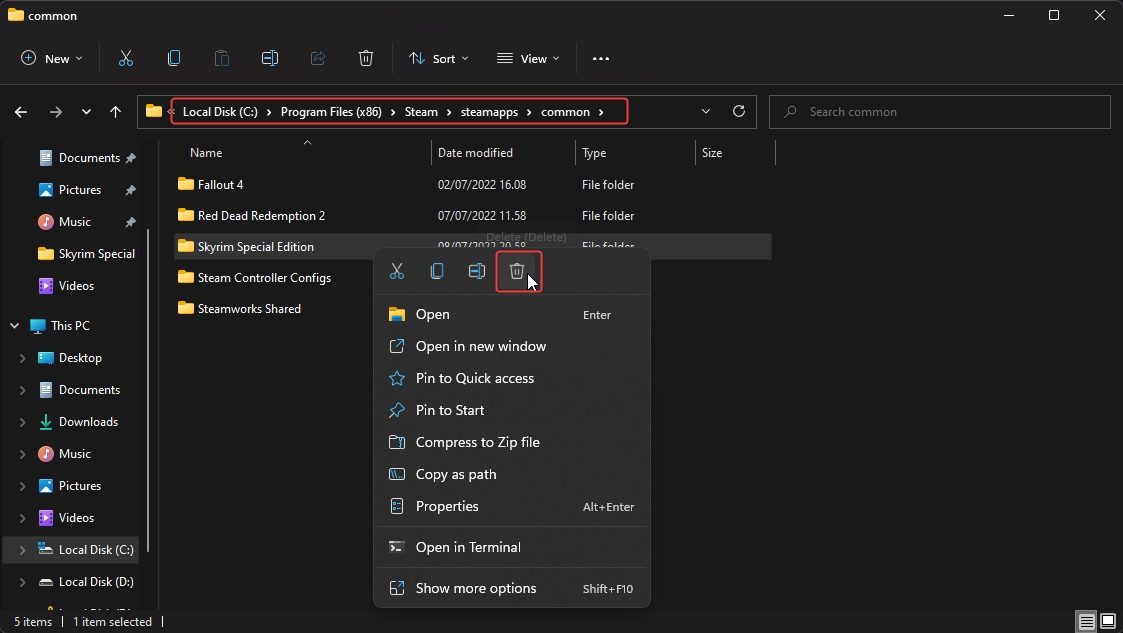
Removing old game profile(s) and savegames
Let's empty the folder containing all of your config files and savegames. Back them up and put them back in the folder if you care about them. Let us remove them for the time being.
Go to your
Documentsfolder.Find your
My Gamesfolder.Delete the
Skyrim Special EditionfolderThe folder can usually be found at
C:\Users\YOUR-USERNAME\Documents\My Games\Skyrim Special EditionObviously replace the
YOUR-USERNAMEpart with your own Windows username.
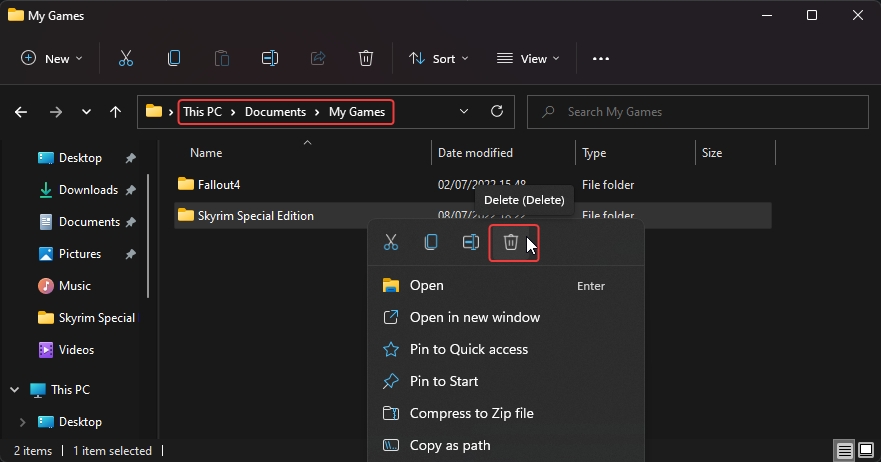
Notes:
If you use Steam Cloud, your savegames should be automatically uploaded to the Steam Cloud. When you restart SkyrimSE, Steam should re-download them.
However, if you don't trust Steam Cloud or are unsure whether you've enabled it, make a manual backup of the
My Games\Skyrim Special Editionfolder.
Onwards to the next step!
Last updated
Was this helpful?