Explaining bEnableModCheck
What does bEnableModCheck do?
bEnableModCheck do?The bEnableModCheck parameter allows you to enable or disable the option of enforcing a mod policy.
If you enable bEnableModCheck, everyone who connects to your server will go through the following process:
Player A connects to your server, which has modcheck enabled.
Your server will examine Player A's
loadorder.txtfile.If the
loadorder.txtfile on the server matches, Player A will now join your server.If the
loadorder.txtfile does not match the one on the server, Player A will be denied access to the server.
If you disable bEnableModCheck, everyone who connects to your server will go through the following process:
Player A connects to your server, which has modcheck disabled.
Your server will not examine Player A's
loadorder.txtfile.Even if you use different mods, the player will be allowed to join.
The reason for enabling this is to increase the chances of having a more stable gaming session and/or playthrough.
It is not necessary to use if you and your friends are not using mods (or if you are only using Address Library for SKSE).
Oh, I want that! I want my server to kick players that don't use the mods that I chose.
Alright! To do so, we must obtain your loadorder.txt from MO2 or VMM and place it in the correct location.
Using ModOrganizer2
Open MO2
Enable the mods you want to enforce.
Make sure they're in the load order that you want to enforce.
In my case, I only have 3 mods, so it'll look like this:

5. Go to the folder, where the loadorder.txt is located:
C:\Modding\MO2\profiles\Skyrim Together Reborn
6. Find the file named loadorder.txt
7. Right click it, and select Copy
8. Go back to the Skyrim Together Reborn folder:
C:\Modding\MO2\mods\Skyrim Together Reborn\SkyrimTogetherReborn
9. Create a folder named Data (important with uppercase D)
10. Inside the Data folder, paste the loadorder.txt that we copied before.
11. Go back to the config folder, where STServer.ini is located.
12. Open the STServer.ini and change bEnableModCheck from false to true
13. Save the file
14. Run SkyrimTogetherServer.exe again
15. It should now say ModPolicy is active and your mod policy will now be enforced.

Using Vortex Mod Manager
Open Vortex/VMM
Go to the
ModsmenuSelect the folder icon that says
Open...Select
Open Game Application Data Folder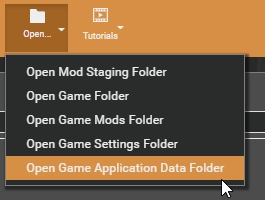
Find the file named
loadorder.txtRight click it, and select
CopyGo back to the Skyrim Together Reborn folder:
C:\Program Files (x86)\Steam\steamapps\common\Skyrim Special Edition\Data\SkyrimTogetherRebornCreate a folder named
Data(important with uppercase D)Inside the
Datafolder, paste theloadorder.txtthat we copied before.Go back to the
configfolder, whereSTServer.iniis located.Open the
STServer.iniand changebEnableModCheckfromfalsetotrueSave the file
Run
SkyrimTogetherServer.exeagainIt should now say
ModPolicy is activeand your mod policy will now be enforced.

Onwards to the next step!
Last updated
Was this helpful?