Port forwarding
How to port forward
This step will be vastly different for each person. Simply because everyone has a different router and they all look (very) different.
I'll do my best to demonstrate how to do it on my router, but it may look drastically different on yours.
You can use a website like this to learn how to do it on your router:
Visit PortForward.com
Locate your router
If your exact model isn't listed, try another from the same brand and see if the router UI matches yours. Then the same procedure should apply.
What ports need to be forwarded?
By default, SkyrimTogetherServer.exe connects to port 10578. You can change this in the STServer.ini file, but I recommend leaving it alone.
Your router will prompt you to specify which protocol it should forward. If you have the option of selecting Both, you should do so.
If you can only choose between TCP and UDP, create two port forwarding rules: one for 10578 UDP and one for 10578 TCP.
How to port-forward (in my personal router)
I'm using an ASUS AX86U router.
Navigate to your router's configuration page using the IP address you obtained in the previous step. In my case, the address will be
192.168.50.1.Go to
Open NATSelect
Enable port forwardingSelect
+ AddunderGame ProfileUnder
1) Game ListchooseManualThe
2) Protocolstep will probably be empty. If there is an option for you, selectPC.Now to fill out the settings.
Service Name:
Skyrim Reborn TogetherProtocol:
BothExternal Port:
10578Internal Port:
10578Internal IP Address:
192.168.50.104<- the local IPv4Source IP: leave empty
Press the
OKbutton
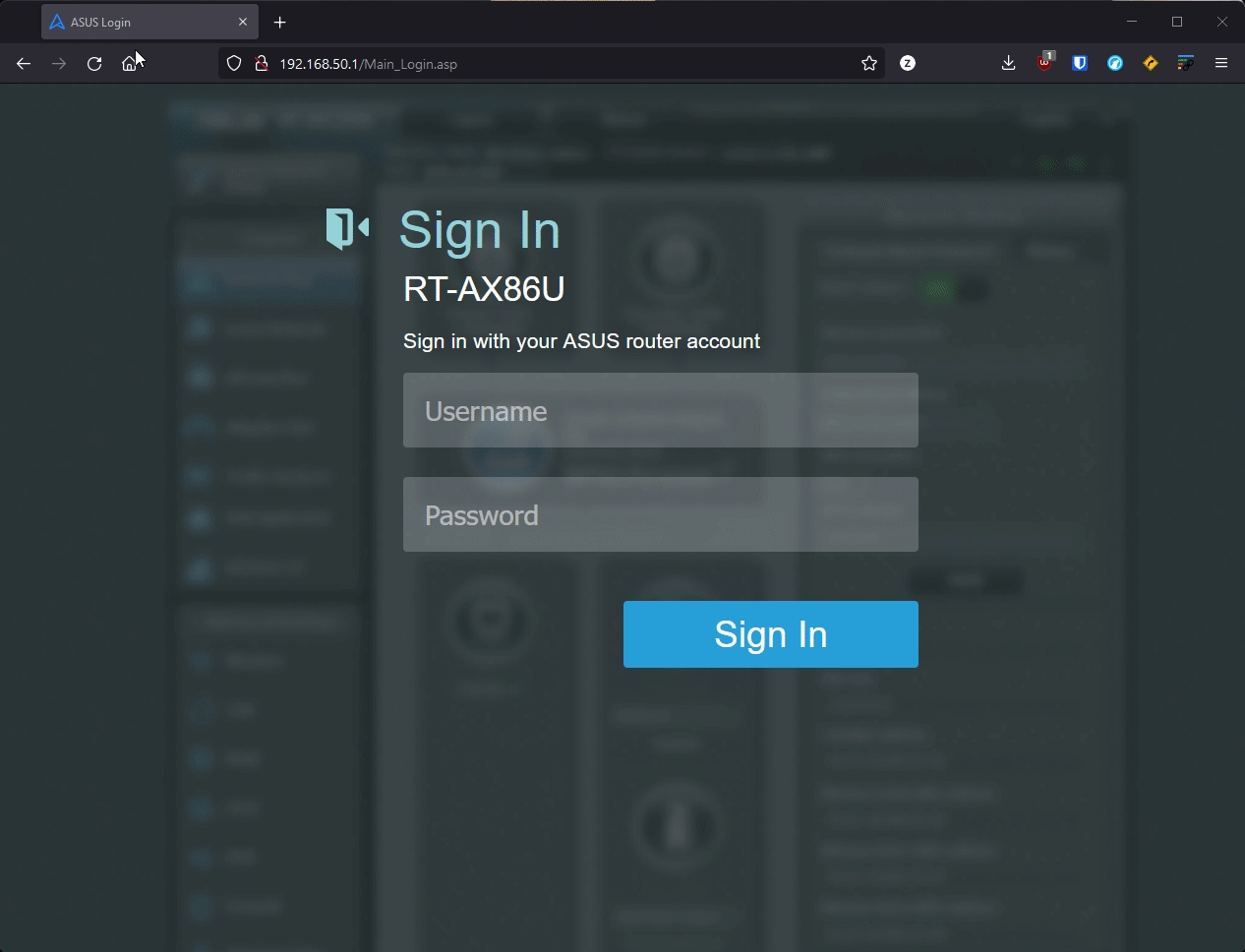
Onwards to the next step!
Last updated
Was this helpful?