Using ModOrganizer2
If you remove the Creation Club content, your existing savegame(s) may become unloadable.
Regardless, it is strongly advised that they be removed!
Removing the Creation Club content
Because you can't actually disable them, we'll have two options:
Choose only one of these.
MO2 will handle the mods
Manually deleting the files
Remember, no matter which option you choose:
Steam will attempt to download those files again. For example, if Skyrim receives an update, you reinstall the game, or you Verify the integrity of the game files via Steam.
Option 1: Moving the files and letting MO2 handle it
Close MO2
Open this directory:
C:\Modding\MO2\modsCreate a folder in there, named
CreationClubContentFull path should be:
C:\Modding\MO2\mods\CreationClubContentNow, open this directory:
C:\Program Files (x86)\Steam\steamapps\common\Skyrim Special Edition\DataFind these files:
ccBGSSSE001-Fish.bsaccBGSSSE001-Fish.esmccBGSSSE025-AdvDSGS.bsaccBGSSSE025-AdvDSGS.esmccBGSSSE037-Curios.bsaccBGSSSE037-Curios.eslccQDRSSE001-SurvivalMode.bsaccQDRSSE001-SurvivalMode.eslMove the files into this folder:
C:\Modding\MO2\mods\CreationClubContentRe-open MO2
Now you can enable/disable the
CreationClubContentas you would any other mod.
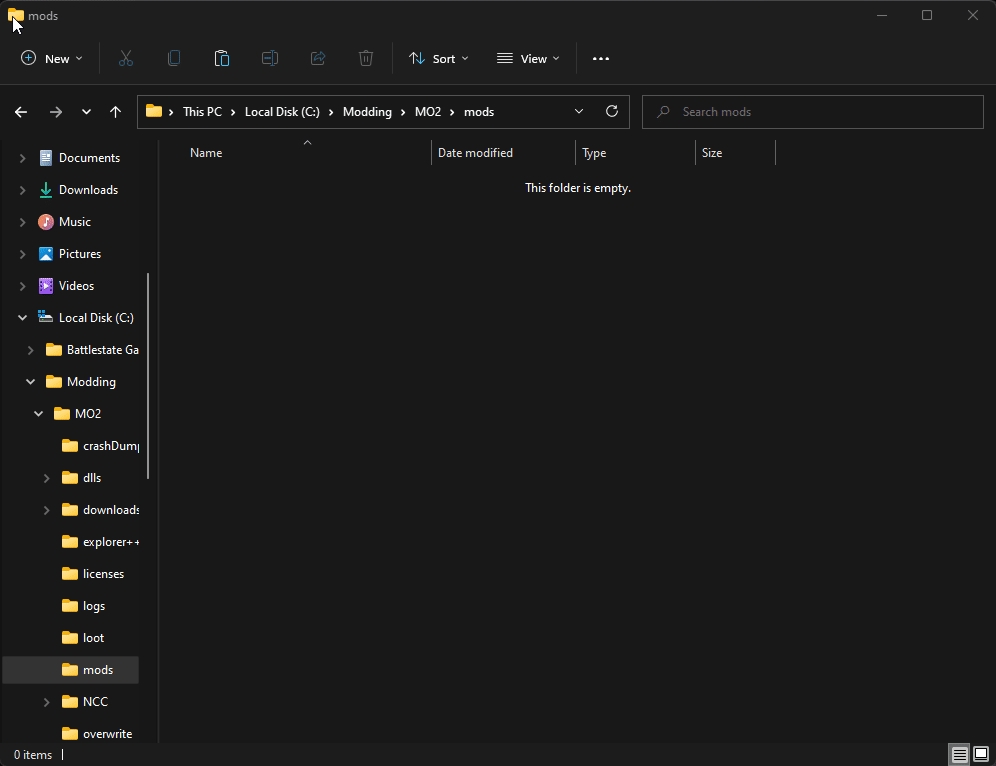
Option 2: Deleting the files
Close MO2
Open this directory:
C:\Program Files (x86)\Steam\steamapps\common\Skyrim Special Edition\DataFind these files:
ccBGSSSE001-Fish.bsaccBGSSSE001-Fish.esmccBGSSSE025-AdvDSGS.bsaccBGSSSE025-AdvDSGS.esmccBGSSSE037-Curios.bsaccBGSSSE037-Curios.eslccQDRSSE001-SurvivalMode.bsaccQDRSSE001-SurvivalMode.eslAnd delete them.
Re-open MO2, and the mods will not be listed anymore.
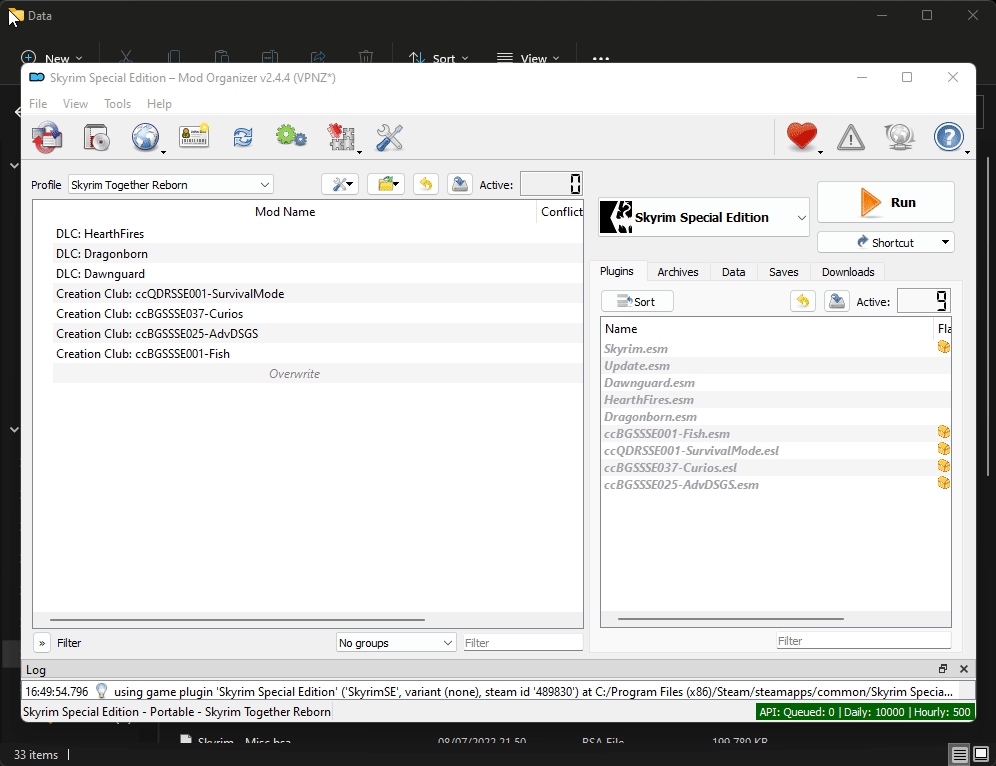
I need the Creation Club files back, what do I do?
If you chose the 2nd option, and want the files again you can always Verify integrity of game files through Steam:
Find
The Elder Scrolls V: Skyrim Special EditionRight click and select
PropertiesSelect
Local FilesSelect
Verify integrity of game files...Steam will re-download the Creation Club mods that you deleted
Last updated
Was this helpful?