Launching your server
People from outside your local network will be able to access your server now that port forwarding has been completed.
Launching the server
Using ModOrganizer2
Go to the
Skyrim Together Rebornfolder:C:\Modding\MO2\mods\Skyrim Together Reborn\SkyrimTogetherRebornMake sure you've configured your
STServer.iniwith a passwordOpen the
SkyrimTogetherServer.exeGive your friend(s) the public IPv4, and tell them to use that to connect to your server.
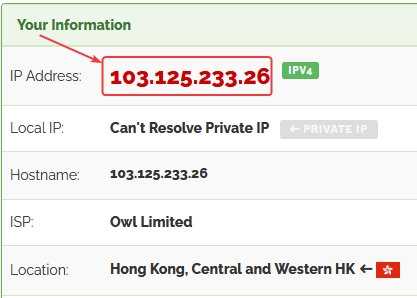
6. If your port forwarding has been successful, they should now be able to connect to your server.
Using Vortex Mod Manager
Go to the
Skyrim Together Rebornfolder:C:\Modding\MO2\mods\Skyrim Together Reborn\SkyrimTogetherRebornMake sure you've configured your
STServer.iniwith a passwordOpen the
SkyrimTogetherServer.exeGive your friend(s) the public IPv4, and tell them to use that to connect to your server.
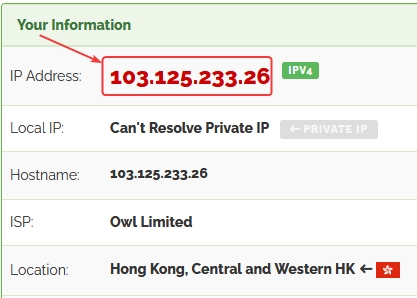
6. If your port forwarding has been successful, they should now be able to connect to your server.
My friends still can't connect to me!
Instead, I recommend trying the ZeroTier setup.
Something has most likely gone wrong during the port forwarding process.
That was it, for the regular server setup.
Last updated
Was this helpful?