Using Vortex Mod Manager (VMM)
Using NVIDIA Control Panel
We must configure NVIDIA Control Panel to use your dedicated GPU rather than your integrated graphics unit (iGPU). Simply follow the steps below to accomplish this.
Navigate to your
NVIDIA Control Panel.Select
Manage 3D SettingsSelect
Program SettingsPress the
AddbuttonNavigate to the folder:
C:\Program Files (x86)\Steam\steamapps\common\Skyrim Special Edition\Data\SkyrimTogetherRebornSelect the
SkyrimTogether.exeand pressOpenFind the
2. Select the preferred graphics processor for this programSelect
High-performance NVIDIA processorfrom the drop-down menuPress the
Applybutton.Your system should now use the proper GPU, when playing Skyrim Together Reborn.
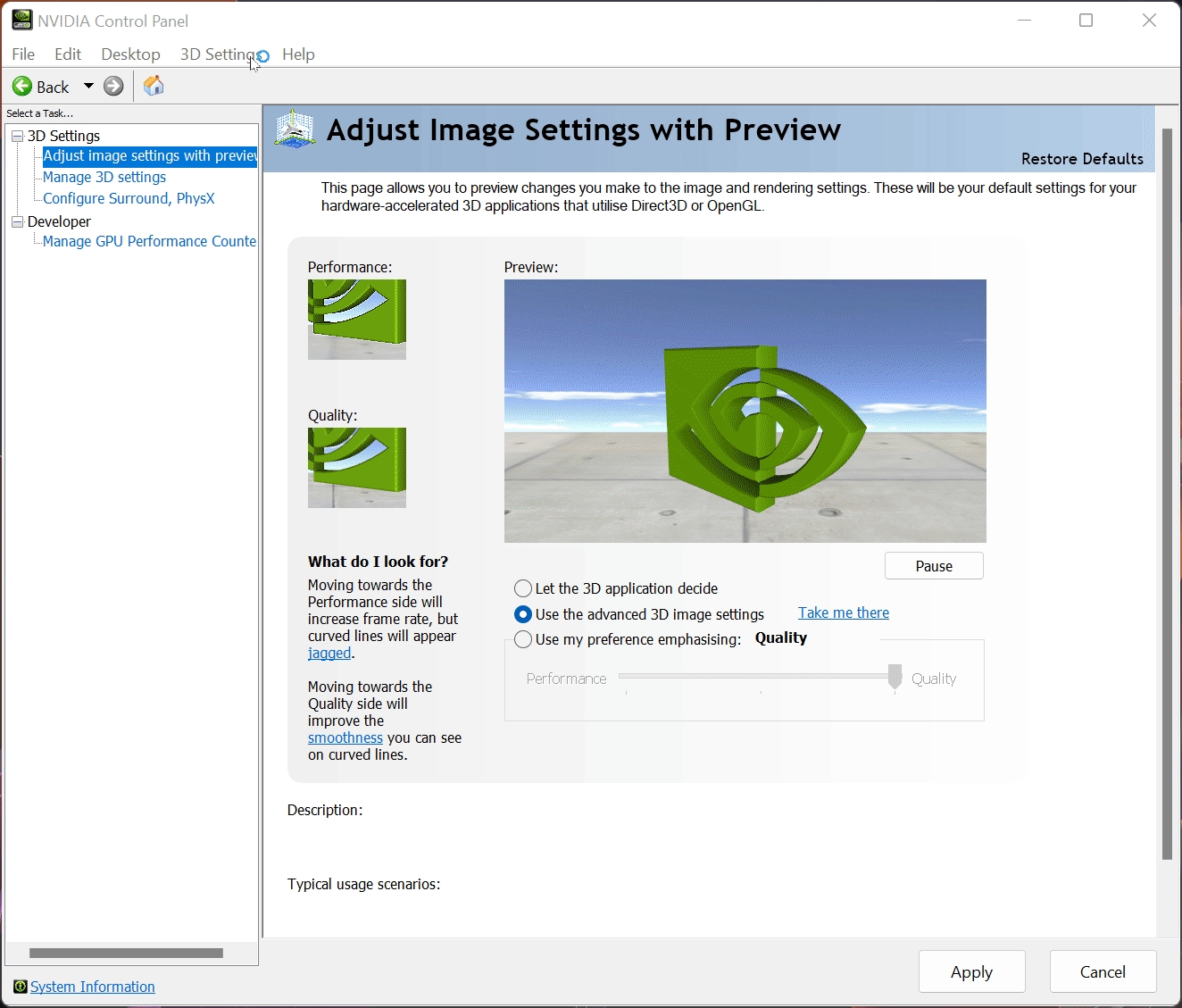
Using Windows 11
Even though Windows 11 claims to be able to control your graphics processor natively via their new "Graphics settings" menu, the NVIDIA Control Panel solution is still the recommended approach.
Open
SettingsGo to
DisplayFind the
GraphicsmenuUnder the
Custom options for apps, selectBrowseNavigate to the folder:
C:\Program Files (x86)\Steam\steamapps\common\Skyrim Special Edition\Data\SkyrimTogetherRebornSelect the
SkyrimTogether.exeand pressAddSelect
OptionsChoose the
High performanceoption and pressSaveYour system should now use the proper GPU, when playing Skyrim Together Reborn.
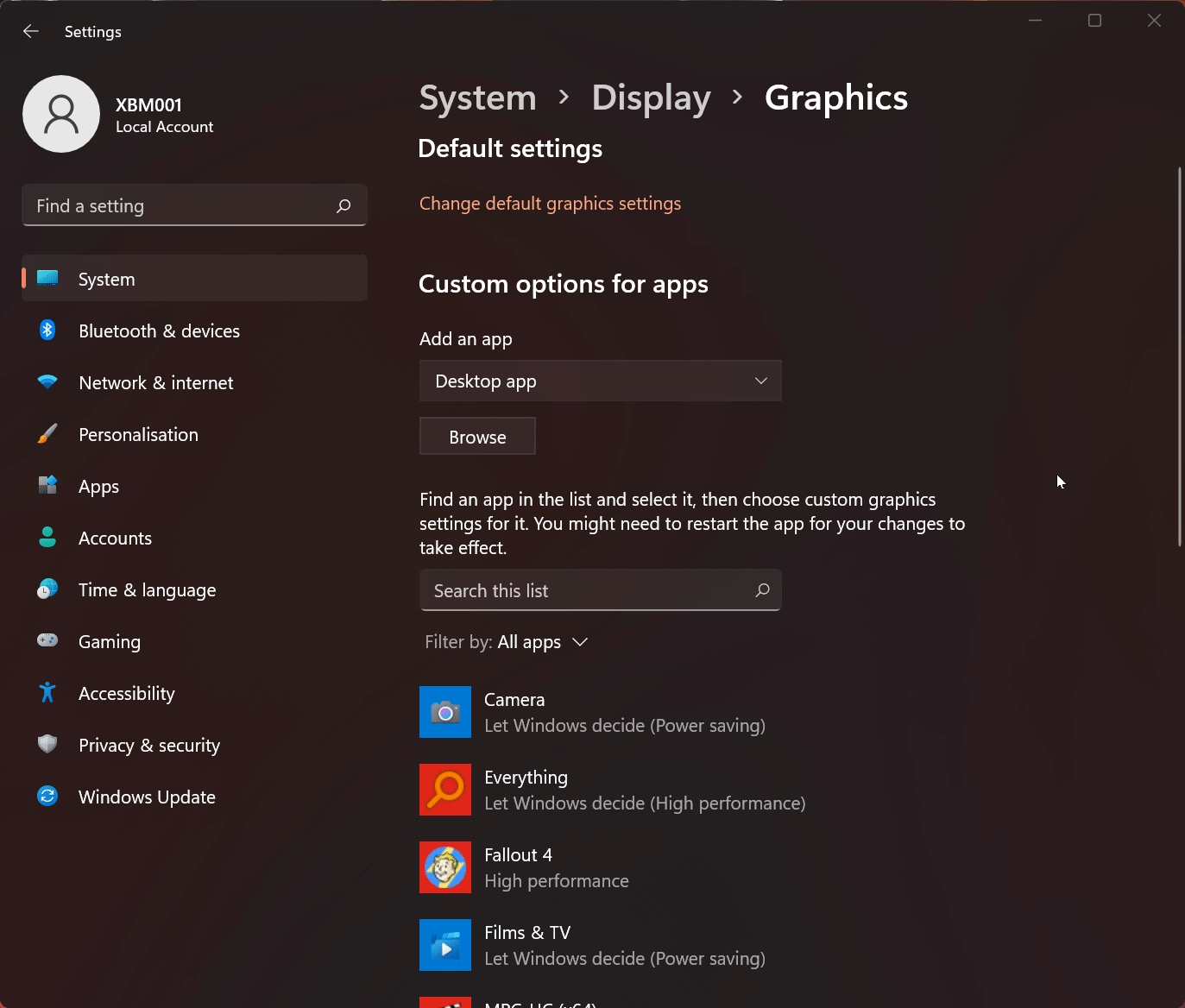
Last updated
Was this helpful?